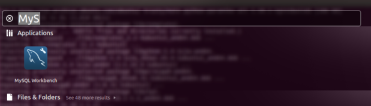/* I feel like this journal is a great one for me to install not only Eclipse but also some other apps with their latest version on Ubuntu (regardless of Ubuntu versions), with launcher shortcuts created. Therefore, I decided to reproduce it here. Thank UbuntuHandbook */

This quick tutorial is going to show you how to install the latest release of Eclipse, while the Ubuntu repositories has an very old version.
So far, the latest is Eclipse Kepler (4.3.2). You can follow below steps to install it on Ubuntu 14.04 or other Ubuntu releases.

1. Install Java.
If you don’t have Java installed on your system. Click the link below to bring up Ubuntu Software Center and click install OpenJDK Java 7:
Click Install OpenJDK java 7
Or, install Oracle Java from this link.
2. Download Eclipse from its website
You may check out your OS Type 32-bit or 64-bit by going to System Settings -> Details -> Overview

3. Extract Eclipse to /opt/ for global use
Press Ctrl+Alt+T on keyboard to open the terminal. When it opens, run the command below to extract Eclipse to /opt/:
cd /opt/ && sudo tar -zxvf ~/Downloads/eclipse-*.tar.gz
You may replace “eclipse-*.tar.gz” (without quote) to the exact package name if the command does not work.
Don’t like Linux commands? You can do this by opening Nautilus file browser via root: Press Alt+F2 -> run gksudo nautilus.
Once done, you should see the eclipse folder under /opt/ directory.

4. Create a launcher shortcut for Eclipse
Press Ctrl+Alt+T, paste below command into the terminal and hit enter.
gksudo gedit /usr/share/applications/eclipse.desktop
Above command will create and open the launcher file for eclipse with gedit text editor.
Paste below content into the opened file and save it.
[Desktop Entry]
Name=Eclipse 4
Type=Application
Exec=/opt/eclipse/eclipse
Terminal=false
Icon=/opt/eclipse/icon.xpm
Comment=Integrated Development Environment
NoDisplay=false
Categories=Development;IDE;
Name[en]=Eclipse
Finally open Eclipse from Unity Dash search results and enjoy!